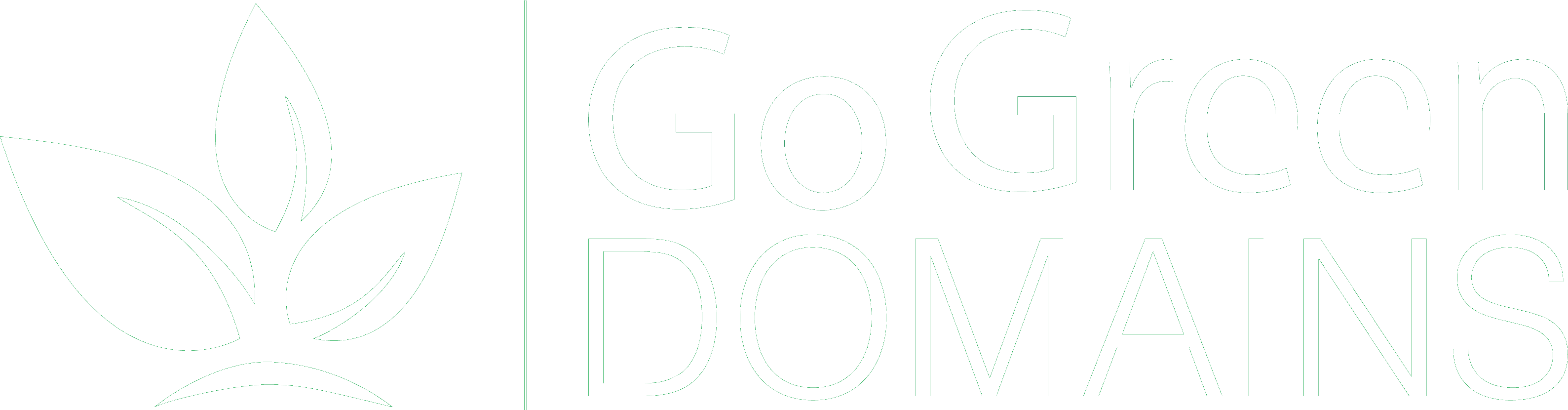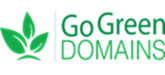Themely WordPress Installer in SiteWorx | Go Green Domains
Installing WordPress can be a breeze when you use the Themely WordPress Installer in SiteWorx. Follow these steps to quickly set up WordPress for your Go Green Domains website.
Step-by-Step Guide to Using Themely WordPress Installer in SiteWorx
- Log into SiteWorx
- Open your web browser and go to your SiteWorx login page (usually found at yourdomain.com:2443).
- Enter your SiteWorx username and password.
- Click the “Login” button to access your SiteWorx dashboard.
- Navigate to the Themely Section
- After logging in, locate the “Hosting Features” section in the left sidebar.
- Click on “Themely” to access the WordPress installer.
- Start the WordPress Installation
- In the Themely section, click the “Install WordPress” button.
- Choose the domain or subdomain where you want to install WordPress.
- Configure WordPress Installation Details
- Site Name: Enter the name of your WordPress site.
- Admin Username: Create a username for the WordPress admin account.
- Admin Password: Choose a strong password for the admin account.
- Admin Email: Enter an email address for administrative purposes.
- Language: Select the preferred language for your WordPress installation.
- Advanced Options
- You can click on “Advanced Options” to set the database name, table prefix, and other settings. It’s usually best to leave these at their default values unless you have specific requirements.
- Install WordPress
- Once you have filled in all the necessary details, click the “Install” button to start the WordPress installation process.
- Themelvy will take a few moments to install WordPress on your chosen domain or subdomain.
- Access Your New WordPress Site
- After the installation is complete, you will see a confirmation screen with your WordPress login details.
- Visit your new WordPress site by navigating to yourdomain.com/wp-admin (replace yourdomain.com with your actual domain) and log in with the admin username and password you created.
Troubleshooting Common Issues
- Installation Errors: If you encounter errors during installation, ensure that your domain is correctly pointed to your server and that there are no existing files in the installation directory.
- Login Problems: Double-check the admin username and password. Use the password recovery option if necessary.
- Database Issues: If you have customized the database settings, ensure that the database name, username, and password are correct and that the database user has sufficient permissions.
Benefits of Using Themely WordPress Installer
- Quick Setup: Themely simplifies the WordPress installation process, allowing you to get your site up and running in minutes.
- User-Friendly Interface: The intuitive interface makes it easy for beginners to install WordPress without technical knowledge.
- Customizable Options: Advanced options allow you to customize your WordPress installation to suit your needs.
By following these steps, you can efficiently use the Themely WordPress Installer in SiteWorx, ensuring a smooth setup for your WordPress site.
For further assistance, feel free to contact your hosting provider or consult the SiteWorx documentation.