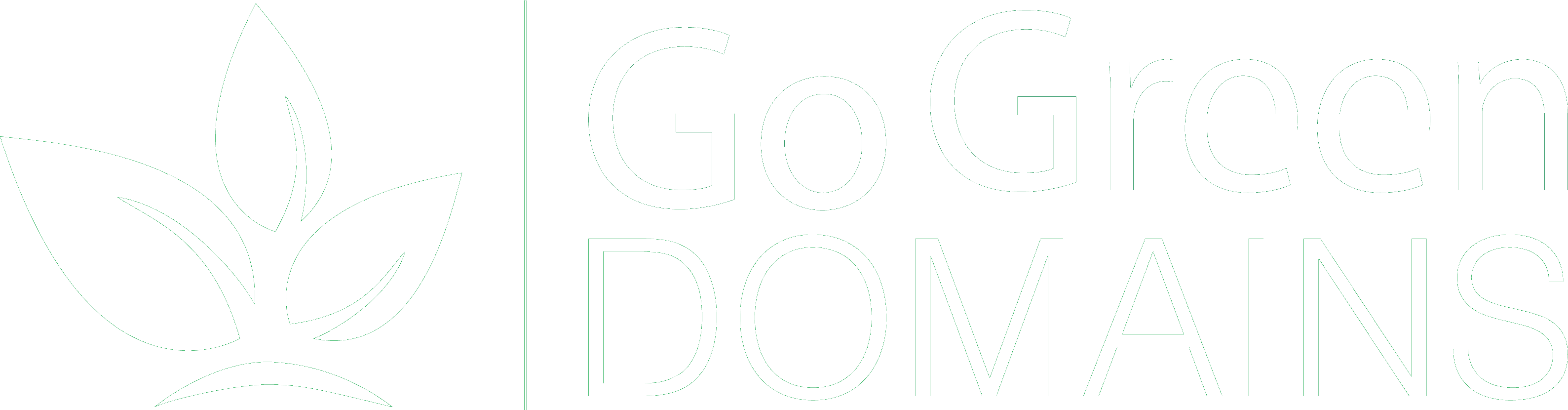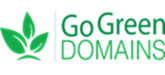How to Set Up Your Email in Outlook
How to Set Up Your Email in Outlook. Here is the very straightforward guide to setting up your professional email. Follow our step-by-step guide to get started quickly and manage your emails efficiently.
Step 1: Open Outlook
First, open the Outlook application on your computer. If you don’t have Outlook installed, you can download it from the Microsoft website.
Step 2: Add a New Account
In Outlook, go to the File menu and click on Add Account. This will open a new window where you can start setting up your email account.
Step 3: Enter Your Email Address
In the new window, enter your Go Green Domains email address. Click Connect to proceed.
Step 4: Select Account Type
Choose the account type. For most users, the recommended option is IMAP. IMAP allows you to access your email from multiple devices and keeps your messages synchronized.
Step 5: Enter Incoming and Outgoing Server Information
You will need to enter the incoming and outgoing server information provided by Go Green Domains. Typically, this information is as follows:
Incoming Mail Server:
- Server:
mail.yourdomainname.com.au - Port:
993for IMAP or995for POP - Encryption method:
SSL/TLS
Outgoing Mail Server (SMTP):
- Server:
mail.yourdomainname.com.au - Port:
465 - Encryption method:
SSL/TLS
Ensure that My both incoming and outgoing server require authentication is checked. Select Use same settings as my incoming mail server.
Step 6: Enter Your Password
Enter the password associated with your Go Green Domains email account. Click Connect to proceed.
Step 7: Complete the Setup
Outlook will test the connection to the email server. If everything is correct, you will see a message confirming that your email account has been set up successfully. Click Done to complete the setup process.
Tips for Managing Your Email in Outlook
- Organize Your Inbox: Use folders and categories to keep your emails organized.
- Set Up Rules: Create rules to automatically sort incoming emails.
- Use the Search Function: Quickly find emails using Outlook’s powerful search feature.
- Regularly Clean Up: Archive old emails and delete unnecessary messages to keep your inbox clutter-free.
By following these steps, you can easily set up your Go Green Domains email in Outlook and start managing your communications efficiently.