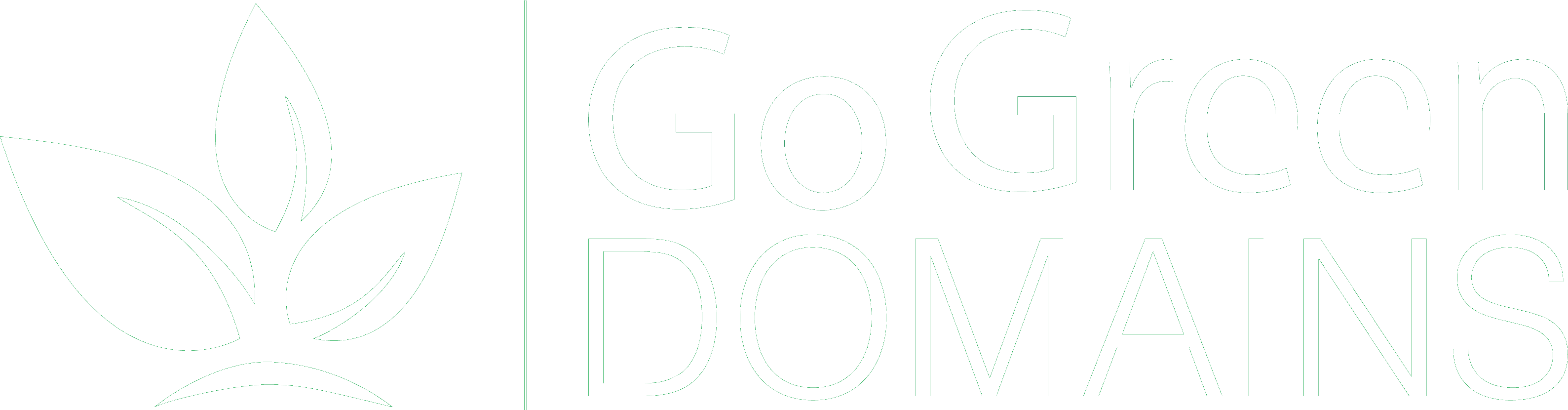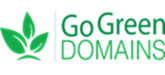Creating a Backup of Your Website | Go Green Domains
Ensuring that your website data is safe and secure is crucial. Backing up your website regularly can prevent data loss in case of unexpected issues. Here’s a step-by-step guide on how to create a backup of your website using SiteWorx.
Step 1: Log into SiteWorx
To start, log into your SiteWorx account. Use the username and password provided by Go Green Domains in your client area.
Step 2: Navigate to Backup Options
Next, navigate to the Backup section. This is where you can manage your website backups.
Step 3: Create a New Backup
In the backups section, click on the “Create Backup” button to begin the process.
Step 4: Choose Backup Type
SiteWorx allows you to choose between a full backup and a partial backup.
- Full Backup: This includes all website files, databases, and email accounts.
- Partial Backup: This option allows you to select specific elements to back up, such as just the databases or email accounts.
Select the backup type that best suits your needs.
Step 5: Start the Backup Process
After selecting the backup type, click on the “Start Backup” button. SiteWorx will then begin creating the backup. This process may take a few minutes depending on the size of your website.
Step 6: Download the Backup File
Once the backup is complete, you’ll see it listed in the backups section. Click on the “Download” button next to the backup file to save it to your local computer. Make sure to store this file in a safe location.
Tips for Effective Website Backups
- Schedule Regular Backups: Set up a schedule to back up your website regularly. Weekly or bi-weekly backups are recommended.
- Store Backups Offsite: Keep copies of your backups in different locations, such as on an external hard drive or cloud storage.
- Verify Backup Integrity: Periodically check your backup files to ensure they are not corrupted and can be restored successfully.
By following these steps, you can create and manage backups of your website using SiteWorx, ensuring your data is protected and can be restored if needed.